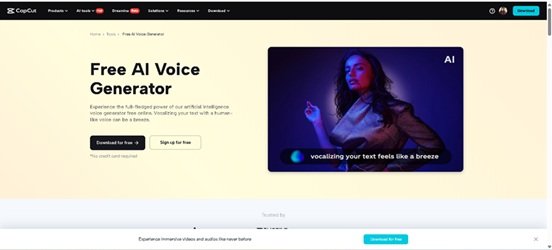In a world that’s always buzzing, more people are turning to meditation to find peace, improve their sleep, and reconnect with themselves. But what makes a guided meditation truly powerful? The answer lies in the voice. A soothing, calm, and clear voice can transform even a simple script into a healing experience. Thanks to CapCut’s AI Voice Generator, you don’t need to hire a professional voice artist or invest in expensive gear. You can now create professional-grade guided meditation voiceovers in just a few clicks.
Whether you’re a yoga instructor, wellness coach, content creator, or simply someone who wants to spread calm, CapCut’s desktop video editor provides a fast and intuitive way to produce high-quality voiceovers with minimal effort. Let’s explore how you can utilize CapCut AI to craft peaceful, inspiring, and immersive guided meditations.
Why Use CapCut AI for Guided Meditations?
There are many AI voice tools out there, but few offer the flexibility, polish, and simplicity of CapCut’s voice generation tool. Here’s why it’s a game-changer for creators in the wellness space:
1. Soothing AI Voices Designed for Relaxation
CapCut offers a variety of natural-sounding voice tones. You can select soft, slow-paced voices ideal for meditation scripts. These voices are free from harsh tones or robotic qualities, making them perfect for calming audio.
2. Easy Text-to-Speech Conversion
Even if you don’t have a mic or studio, CapCut Text to Speech AI turns your script into a professional voiceover instantly. All you need is your written meditation content. Paste it in, select the voice style, and you’re done.
3. Customizable Speeds and Pacing
A guided meditation needs the right pacing. With CapCut, you can slow down the speech rate, add intentional pauses, or break the audio into sections for breathwork, affirmations, or mindfulness instructions.
4. No Background Noise
Unlike DIY voiceovers recorded on phones or laptops, AI-generated voices are crystal clear with no background noise. This enhances the listener’s focus and immersion.
How to Create Guided Meditation Voiceovers Using CapCut AI
Step 1: Write a Relaxing Meditation Script
Start with a script that aligns with the type of meditation you want to create. Popular themes include:
- Breath awareness
- Body scan
- Gratitude and mindfulness
- Sleep meditation
- Morning affirmations
Keep the following tips in mind while writing:
- Use calm, gentle language: Short phrases and simple words work best.
- Maintain a slow, rhythmic pace: Imagine someone reading this slowly, with pauses.
- Include breath cues: Phrases like “inhale deeply… exhale slowly…” are essential.
Example snippet:
“Close your eyes gently… Take a deep breath in… and let it out slowly. With every breath, feel your body becoming more relaxed…” Once your script is written, break it into short segments or lines. This makes it easier to control the voice pacing later in CapCut.
Step 2: Generate the AI Voiceover in CapCut Desktop
Now that you have your script, let’s bring it to life with CapCut’s AI voice feature. Launch CapCut on your PC. Click “New Project” and import any background video (e.g., flowing water, sunrise, clouds) or just a black screen for voice-only audio.
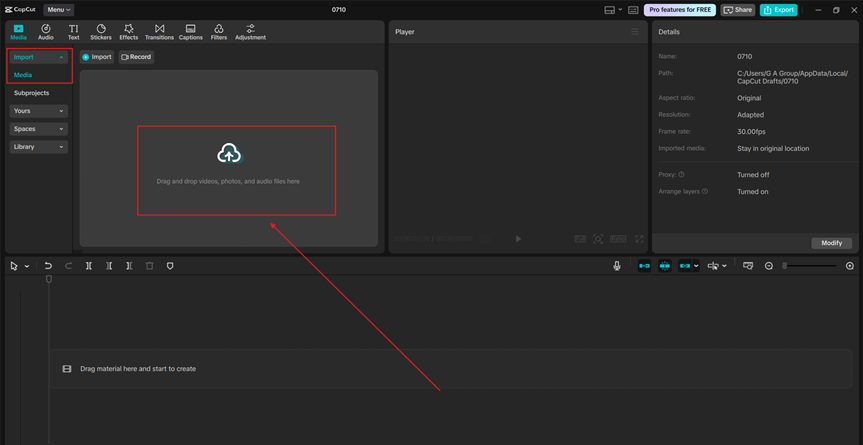
Click the “Text” tab, then choose “Text to Speech”.Paste in a segment of your script. Select a voice that matches the vibe. For guided meditations, select a calming voice, either male or female, at a slower pace. Voices like Sofia, Serena, or Michael (depending on the region) tend to sound soft and comforting. Preview the audio. If it sounds right, click “Generate speech” to add it to your timeline. Repeat for the rest of the script, adding each segment in order. Add natural pauses between sentences by placing small gaps or black frames between the voice clips.
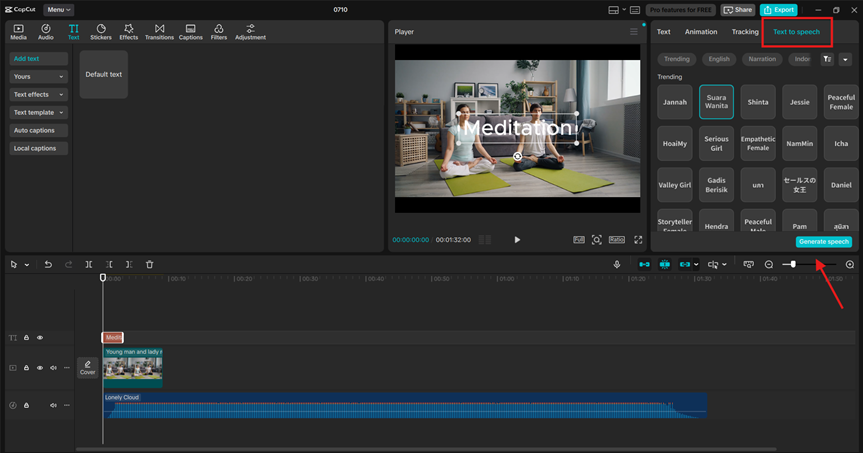
Step 3: Add Music, Visuals, and Export
A voiceover is powerful, but music and visuals bring your meditation video full circle.
Add Soothing Background Music: Click the “Audio” tab. Search for calming, non-distracting music — look for natural sounds, Tibetan bowls, soft piano, or ambient textures. Lower the background music volume to about 10–15%, so it sits beneath the voice and doesn’t overpower it. Try AI Video Upscaler to enhance the quality of your meditation videos.
Add Peaceful Visuals: You can import videos of nature scenes (such as forests, rivers, or skies), static calming images or mandalas, or abstract, flowing patterns. Add slow zoom-ins or fade transitions using CapCut’s “Animation” tools to make it visually pleasing.
Optional: Add On-Screen Text
For accessibility, add subtitles that match your narration. Use a soft, sans-serif font in white or pastel colors with transparency. Don’t make it too large; subtle text supports the mood.
Export Your Meditation Video
Once everything is aligned — voice, music, visuals — click “Export”.Choose high-resolution settings (1080p or higher). Your guided meditation video is now ready for YouTube, TikTok, or meditation apps!
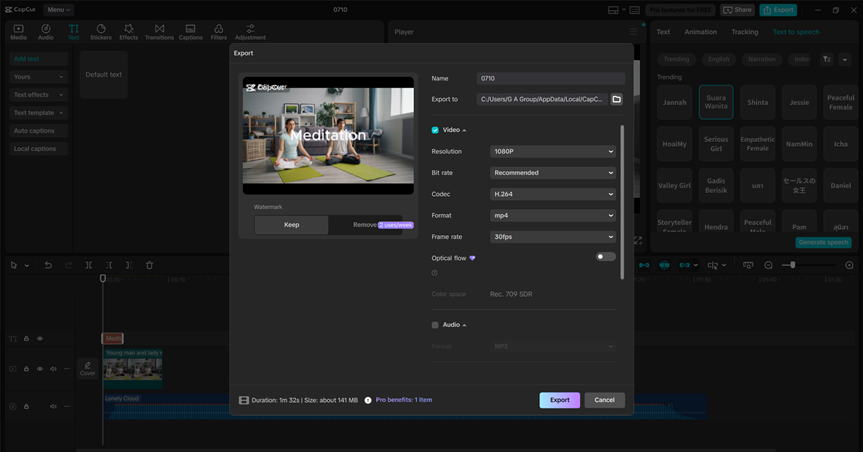
Conclusion
Creating calming, inspiring, and professional guided meditations doesn’t require a studio or voice actor anymore. With CapCut’s AI voice generator and editing tools, you can craft peaceful content that connects with your audience’s mind and heart.
Whether you’re helping people sleep better, find inner peace, or start their day with positivity, CapCut empowers you to bring your vision to life—clearly, calmly, and beautifully.